Audio Version Given Above
I thought about writing this post when I could not connect my laptop to my LED TV to watch Amazon Prime on a bigger screen. I plugged in the newly purchased branded HDMI cable again and again, but it didn’t work as desired. After multiple tries, I thought that the HDMI port of my laptop had malfunctioned.
To fix this I called the customer care of my laptop’s brand. After multiple calls, subsequent disconnections and a long discussion to explain my problem, I was advised to upgrade the BIOS. Frankly speaking, I don’t even think that was required and wasn’t even related but with apprehension, I did that as well but it did not yield any result either. The last thing, the executive told me was that the HDMI port had malfunctioned and I would need to visit the service centre to get it fixed. Giving the laptop for repair was the last thing I could think of. I kept trying ways to fix this and ultimately I solved it myself.
What had actually happened?
Once when my laptop stopped responding and I had to end that particular non-responsive program, I opened the task manager and ended that program. The laptop resumed working normally. But I casually scrolled to the ‘Startup’ tab in the Task Manager and found a program ‘IgfxTray Module’ was ‘Disabled’.
I followed the following steps:-
What does this mean?
Igfx Tray Module is a program run by igfxtray.exe file; which is generally located in C:\Windows\System32 Folder. It is not a malware. It is a legitimate program provided inbuilt by Intel Corporation for Windows drivers of Intel and Nvidia graphics cards. It is because of this program that user gets options to control the Graphic Media Accelerator on Intel Chipsets. If this is disabled the functions like HDMI connectivity will not work correctly. It gets disabled on its own at times if there is some technical challenge with the Intel graphics driver.
Solution
I have realized, not every problem is as complex as it looks. As I said earlier that though I updated the BIOS, was even asked to visit the service centre, all this was not required. I just “Enabled” the option.
I followed the following steps:-
1. Open Task Manager
2. Click on Startup
3. Locate the program “Igfx Tray Module”
4. Right-click the “Disabled” option and Enable it from the box.
5. Don’t forget to restart the laptop.
2. Click on Startup
3. Locate the program “Igfx Tray Module”
4. Right-click the “Disabled” option and Enable it from the box.
5. Don’t forget to restart the laptop.
Yay!! It’s done by now you must be able to watch your laptop screen on your big TV screen. Enjoy!!
I have shared my experience as a layman.
I have shared my experience as a layman.
***
hope you all found this article
informative and interesting. I will try to post interesting articles in an easy
language in this blog. Please keep following and also do share your thoughts
about the blog and suggestions for future posts. You can ask me questions in
the comments section or mail them to me at: askme[at]aseemjavablogs[dot]com and
I will try to answer them.
Want to read other articles? Click HERE

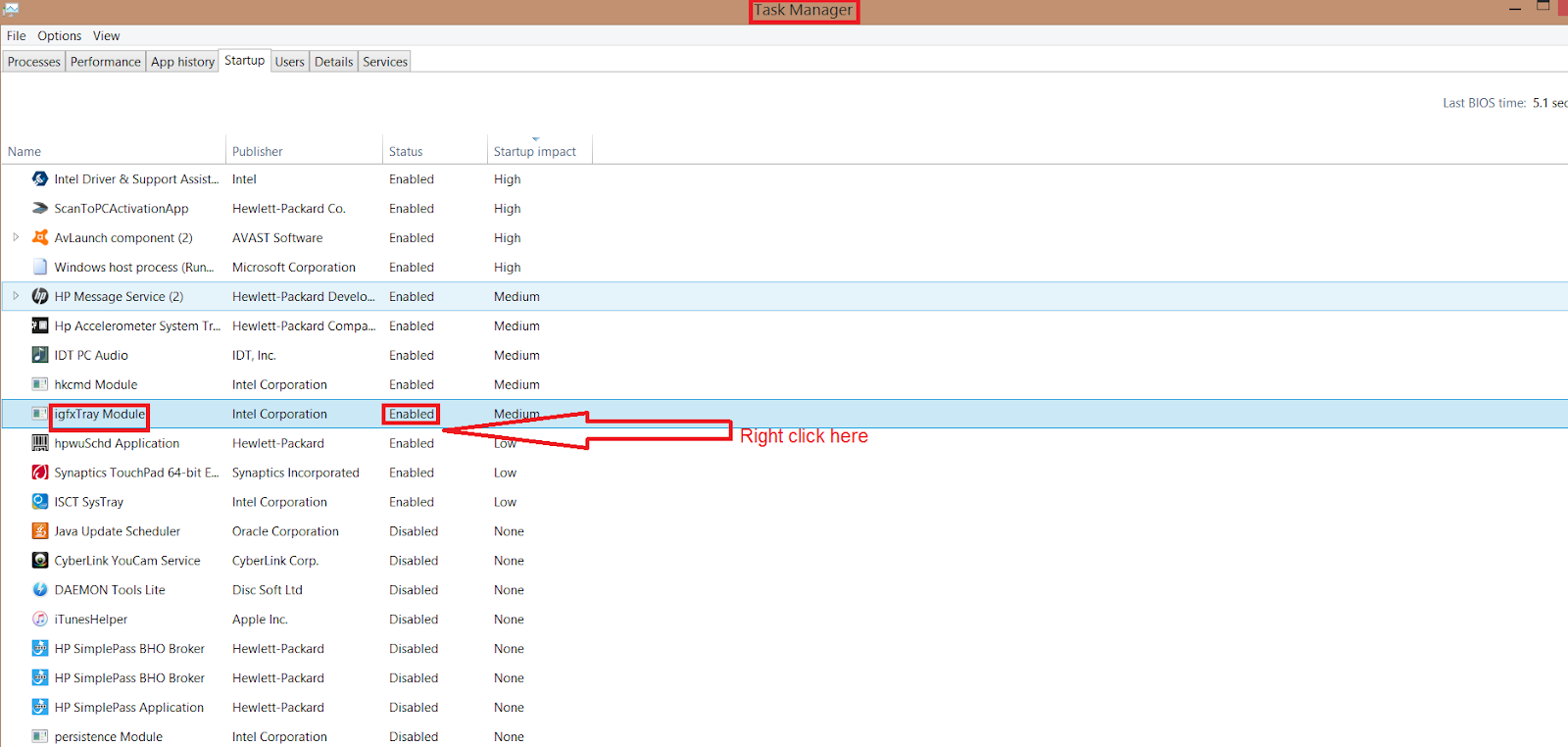
Loved this piece, very informative 😊
ReplyDeleteThanks a lot for the fedback
DeleteGreat .... looking forward for many more solutions like this
ReplyDeleteThanks
Thanks a lot.
DeletePost your queries in comments and I will try to answer them.
Helpful
ReplyDeleteThanks a lot.
DeleteShall be waiting for the next piece
ReplyDeleteThanks a lot for your interest. I will post the next article soon.
DeleteAseem my genius child....
ReplyDelete